はじめに
本記事では、Management Consoleユーザのパスワード変更方法を紹介します。Management Consoleユーザのパスワード変更方法
①dbadminユーザでManagement Consoleにログインします。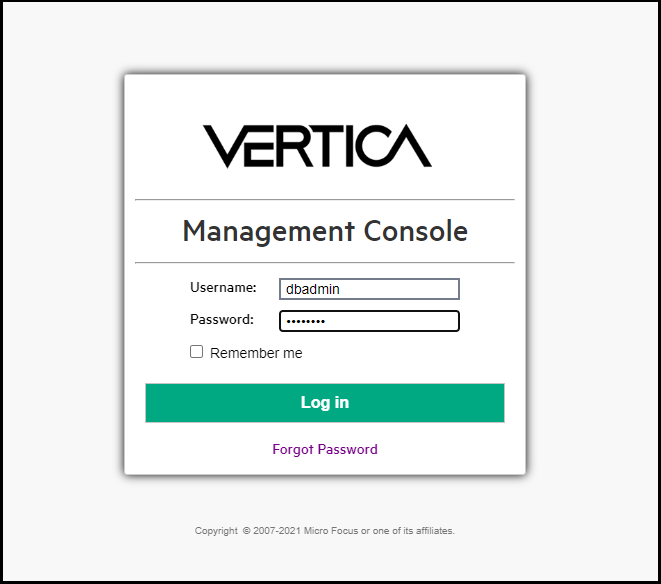
②「MC Settings」をクリックします。
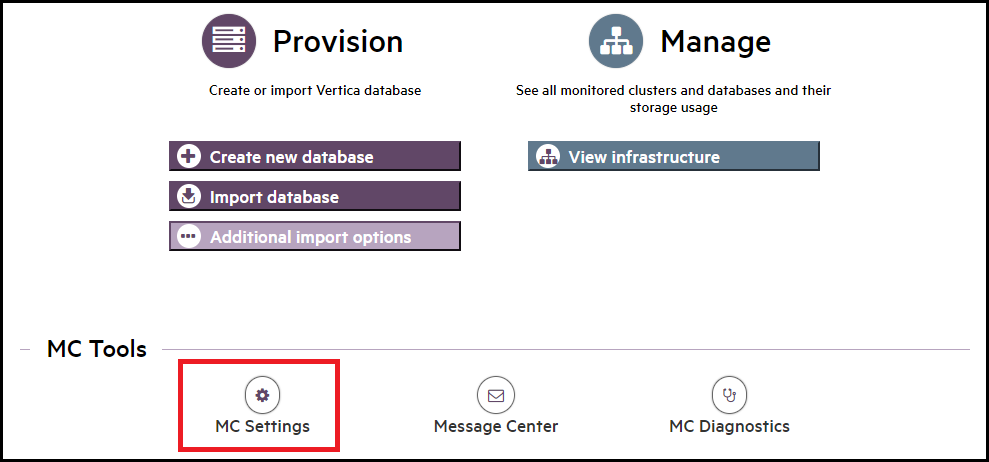
③画面左側のメニューから「User Management」を選択した後、画面右側のユーザ一覧からdbadminユーザの行を選択し、「Edit」をクリックします。
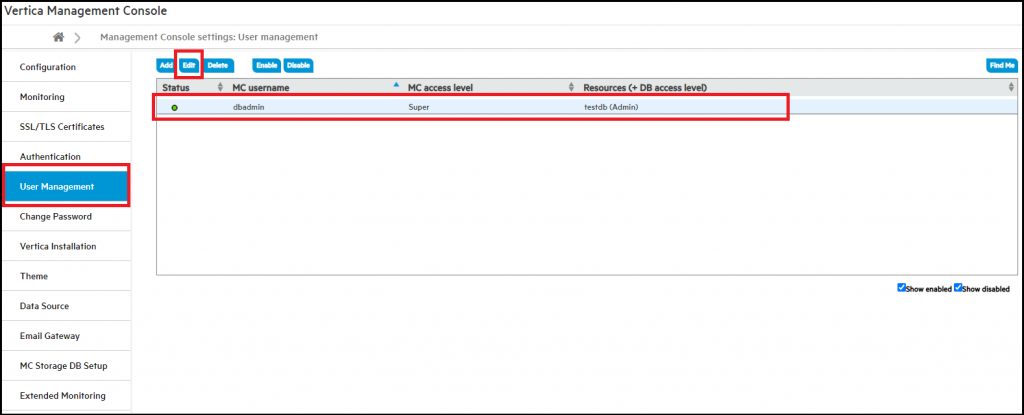
④「Edit password」をクリックします。
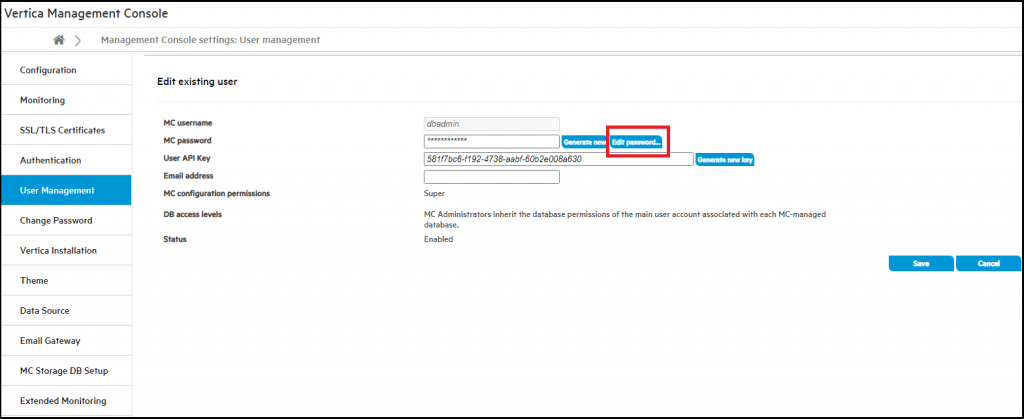
⑤新しいパスワードを入力し、「OK」をクリックします。
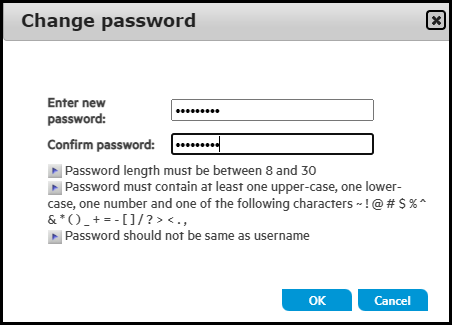
⑥元の画面に戻った後、「Save」をクリックします。
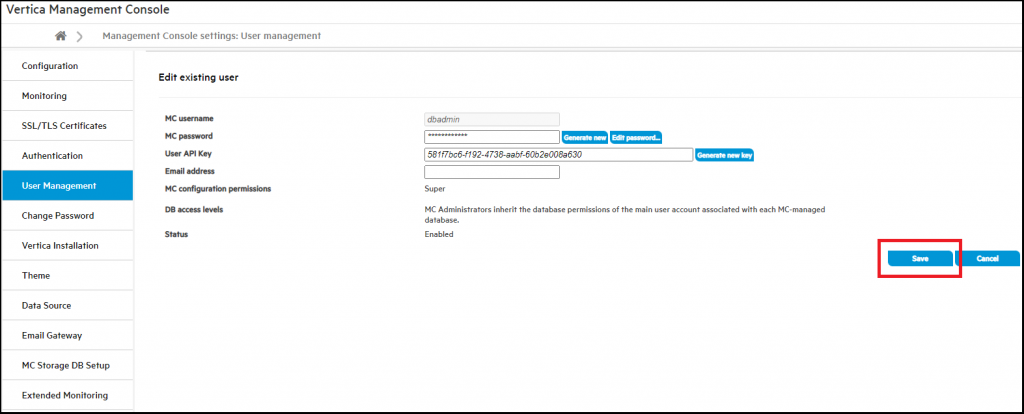
⑦処理が正常終了した旨のメッセージを確認します。
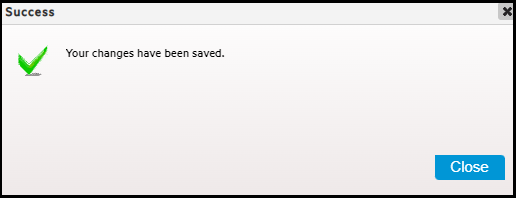
以上で完了です。
参考情報
データベースユーザのパスワード変更方法については以下のページをご参照ください。https://vertica-tech.ashisuto.co.jp/change-database-password/


